Test App#
The best way to start your journey with SyncStage is by trying out our example project available on GitHub SyncStage Test App for iOS. This tutorial shows you how to clone, build, and run the application on your device.
Set up your development project#
Follow these steps to create the Test App project in Xcode.
- Download and install Xcode.
- Clone or download the SyncStage Test App for iOS repository from GitHub.
- Open (double-click) the project's project.xcworkspace file to open it in Xcode. You must use the .xcworkspace file to open the project.
Get a SyncStage SDK secret#
To run the SyncStage Test App you need to add a SyncStageSecret.plist to your Xcode project. Make sure that it is added to the “Copy Bundle Resources” in the target build phases.
Don't know how to get the secret file? See the Quickstart Guide for more details.
Build and run the app#
To build and run the app:
- Connect an iOS device to your computer, or select a simulator from the Xcode scheme pop-up menu.
- In Xcode, click the Product/Run menu option (or button).
- Xcode builds the app, and then runs the app on the device or on the simulator.
Use the app#
Create a session#
- Provide a nickname, e.g. User-1.
- Let SyncStage find the best Studio Server location.
- Click on the New Session button.
- Share the session code and wait for others to join you.
| Provide nickname | Automated server discovery | Discovery results |
|---|---|---|
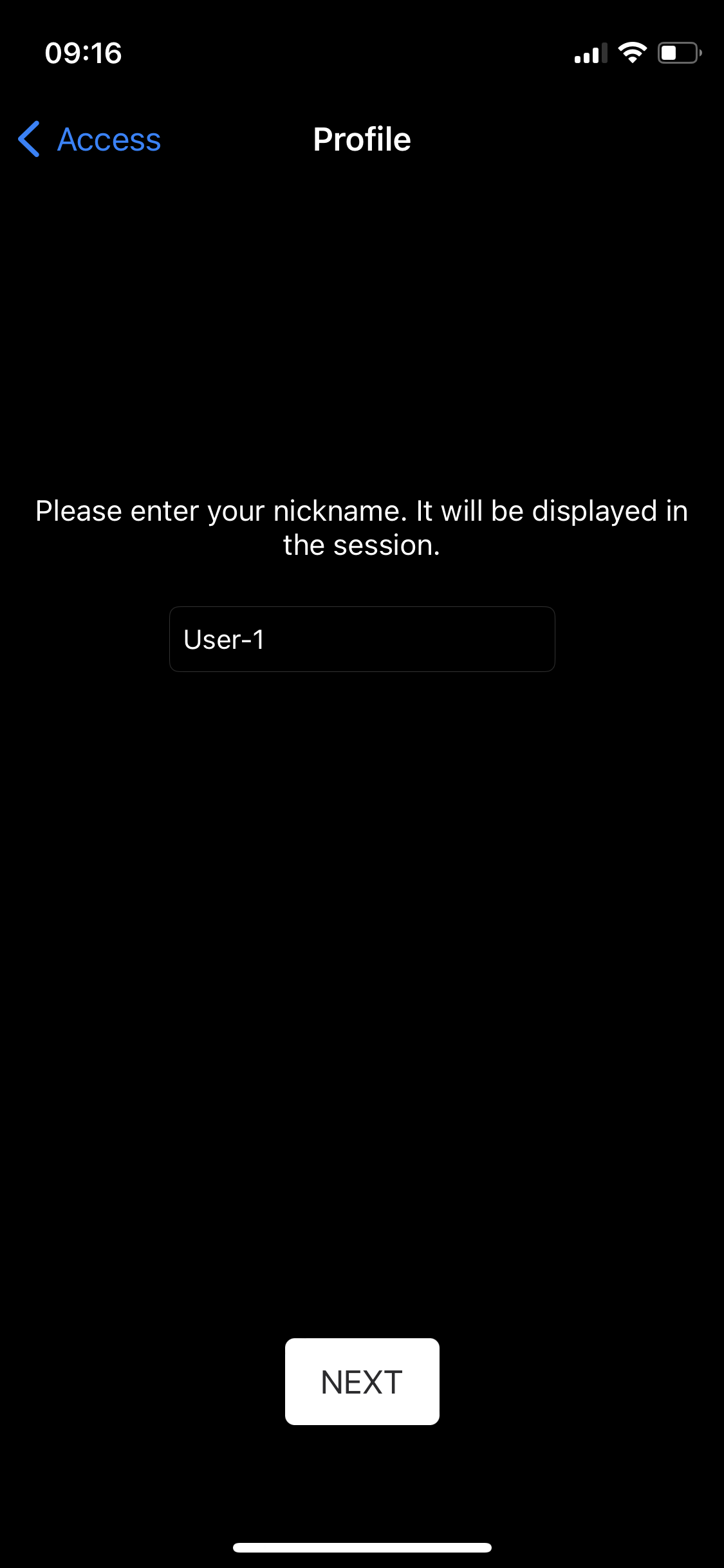 |
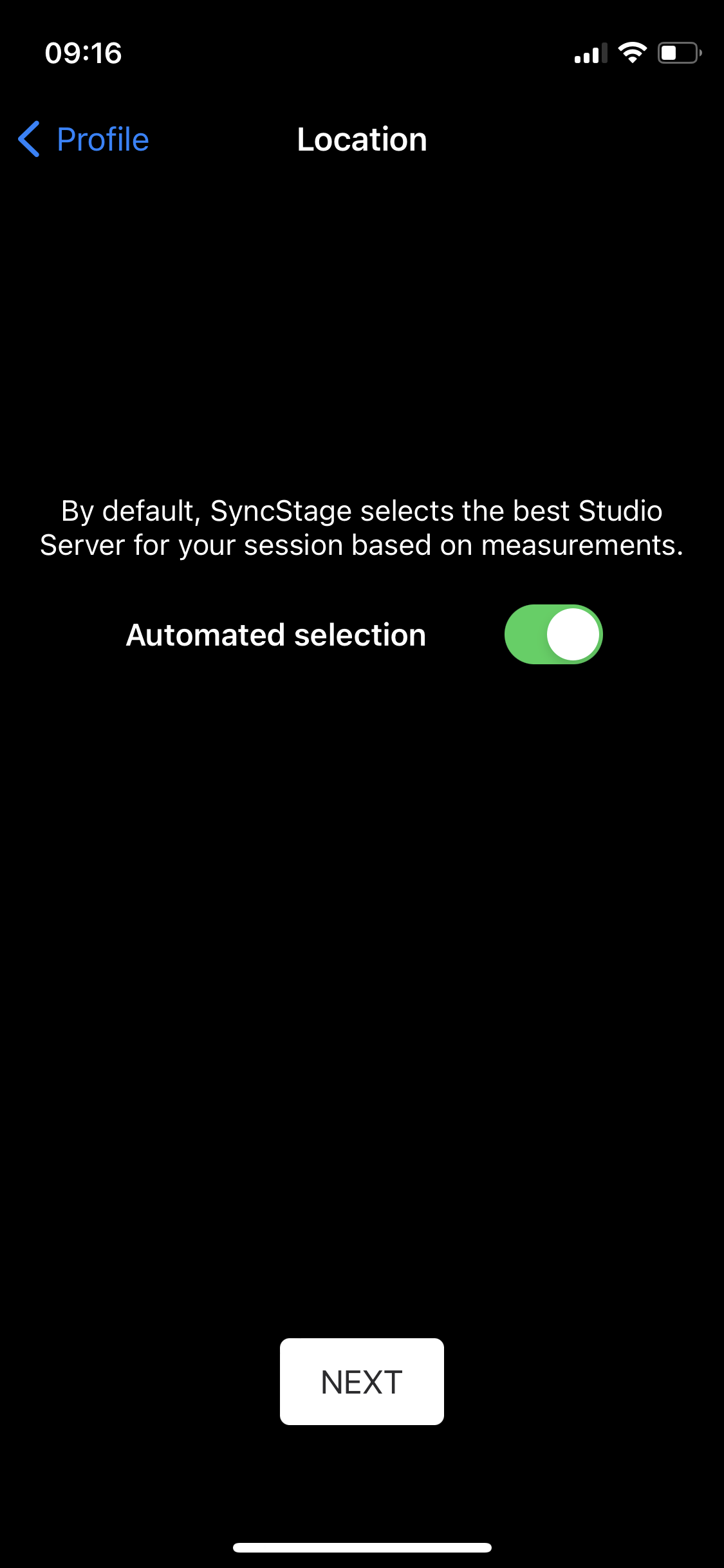 |
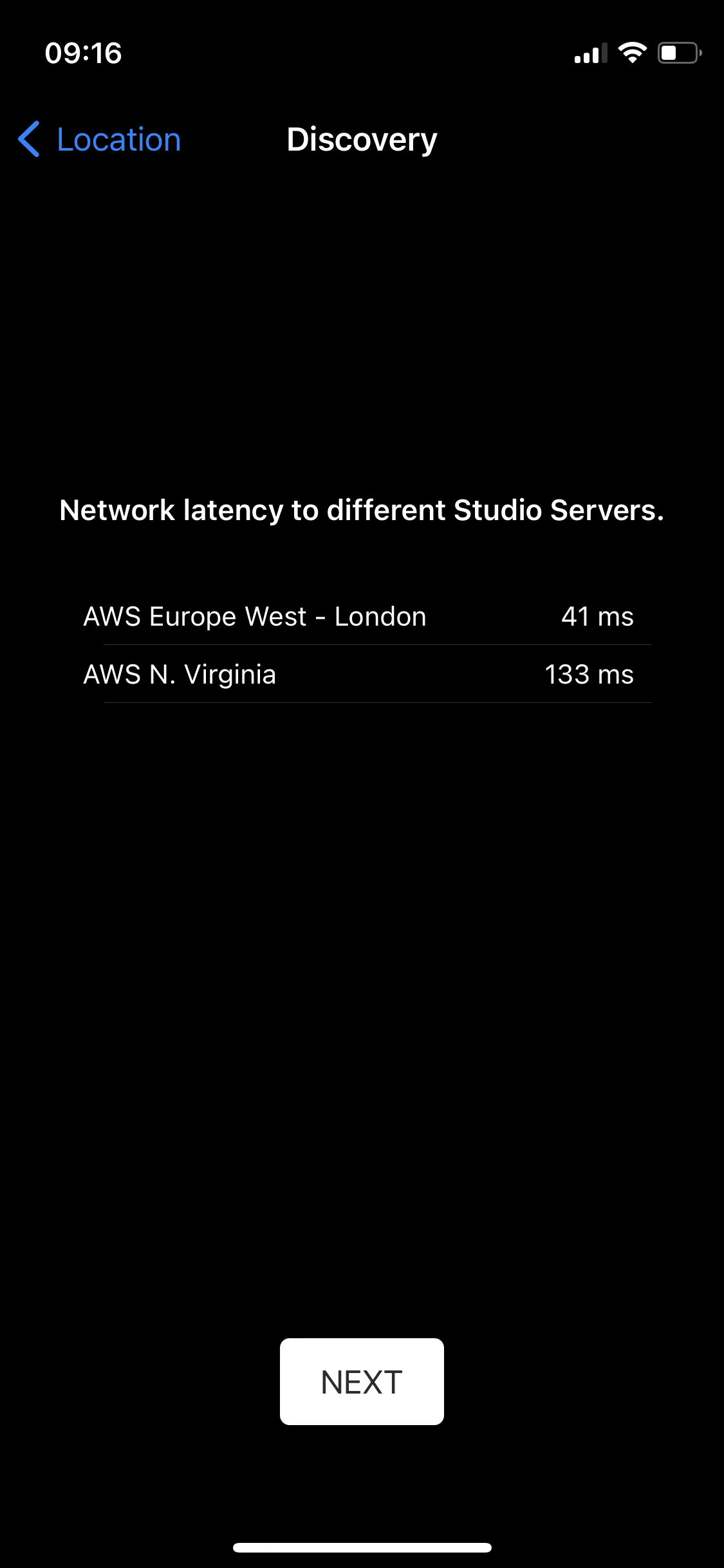 |
| Create a session | Invite others |
|---|---|
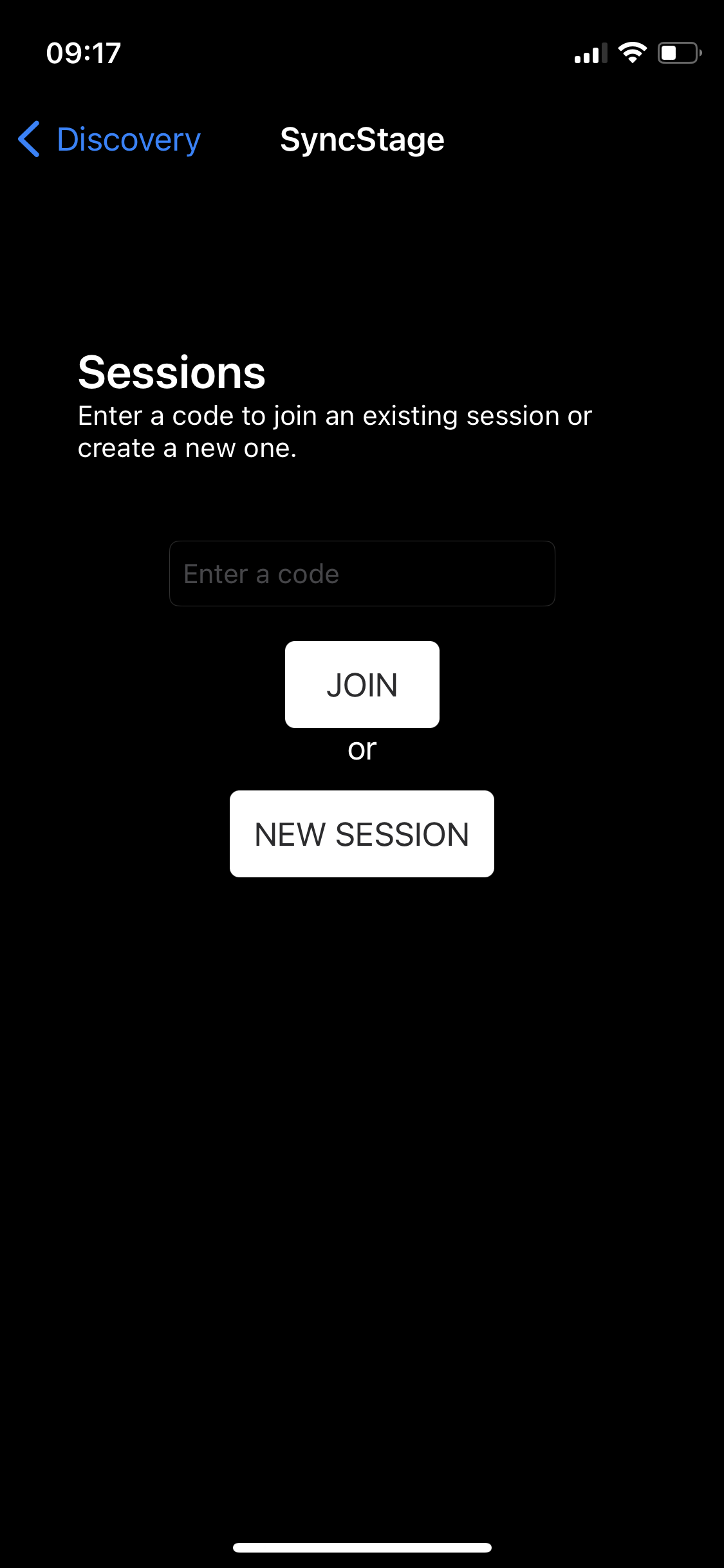 |
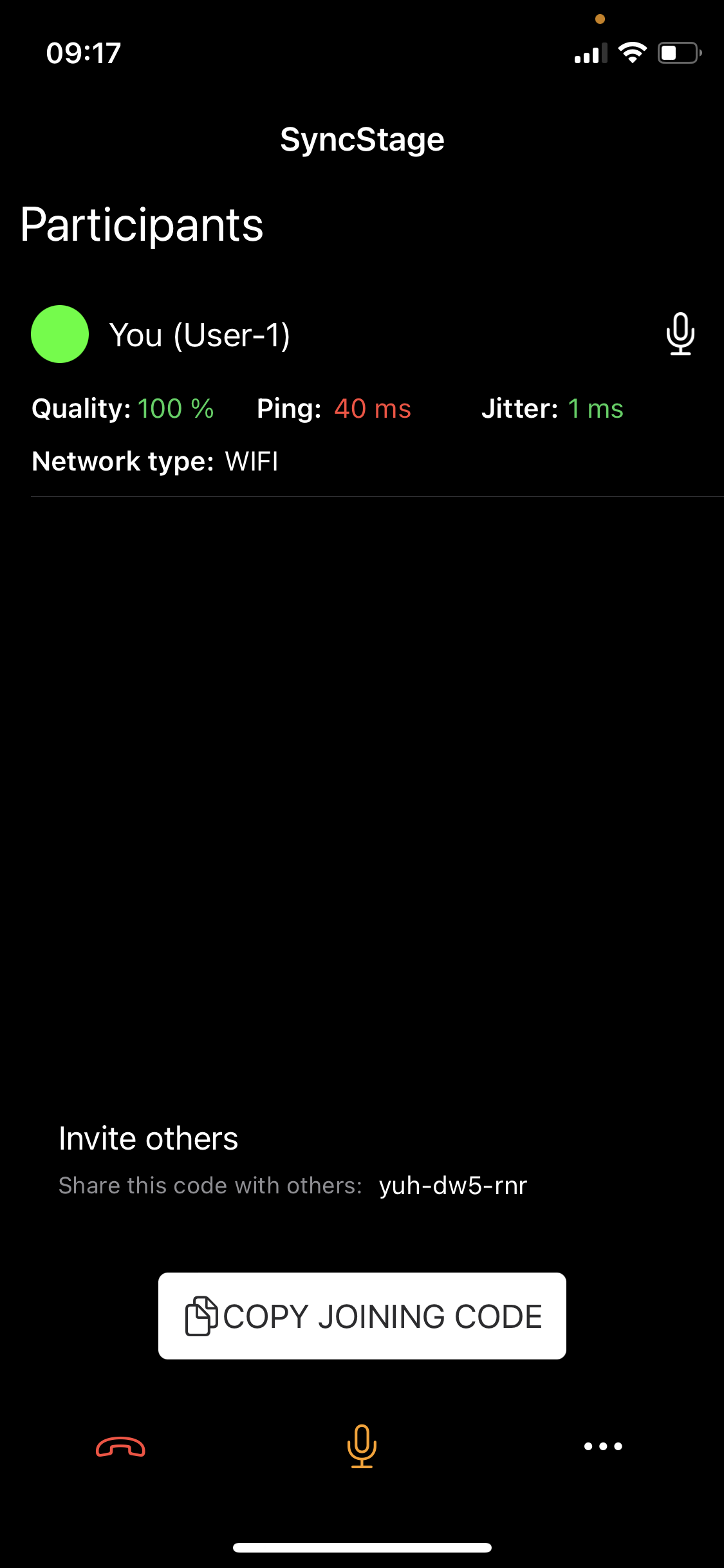 |
Join a session#
- Provide a nickname, e.g. User-2.
- Let SyncStage find the best Studio Server location.
- Input the session code.
- Click on the Join button.
- Now User-1 and User-2 are ready to have a session together!
Note
Currently, Studio Server discovery results for users that are joining the session are ignored - they join the session in the same location as the session creator. This is going to change in future releases.
| Provide nickname | Automated server discovery | Discovery results |
|---|---|---|
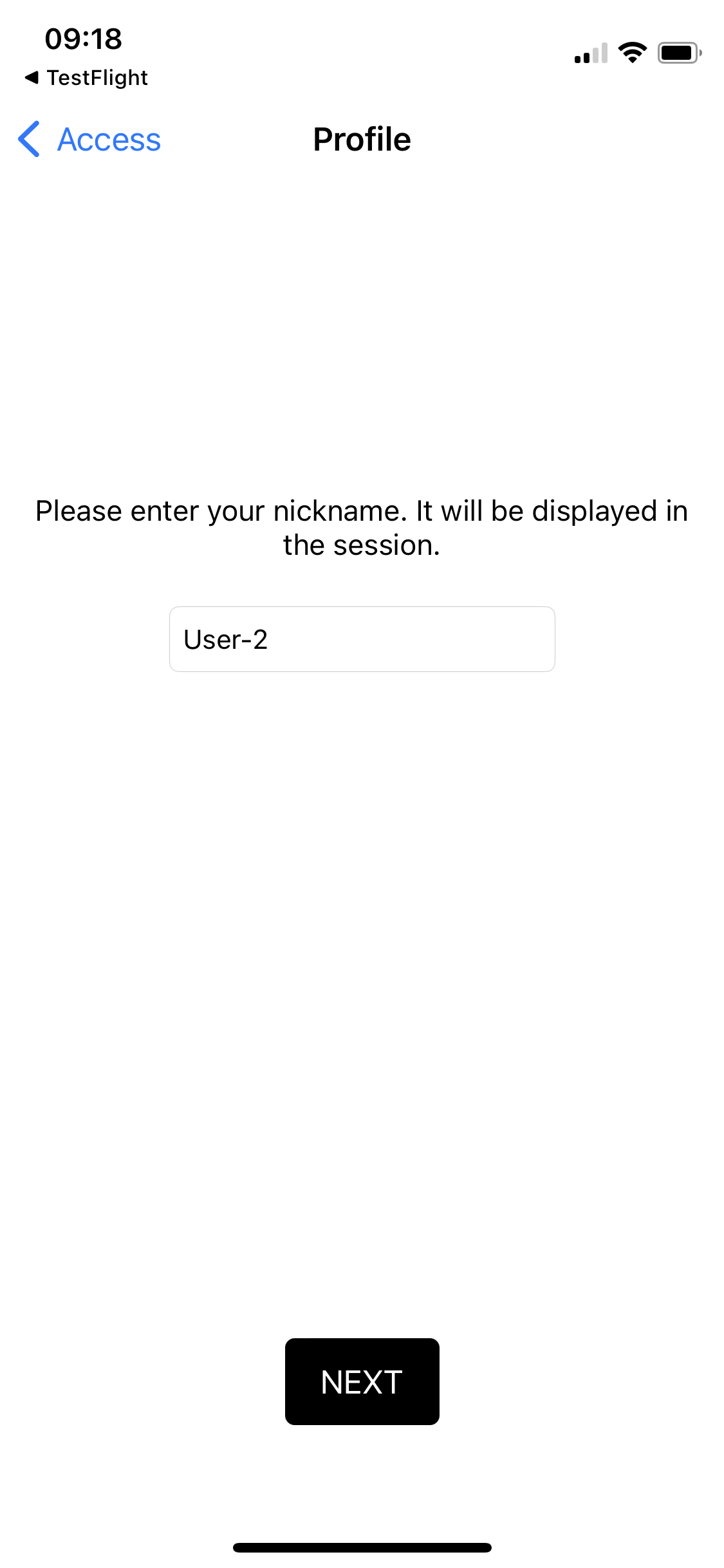 |
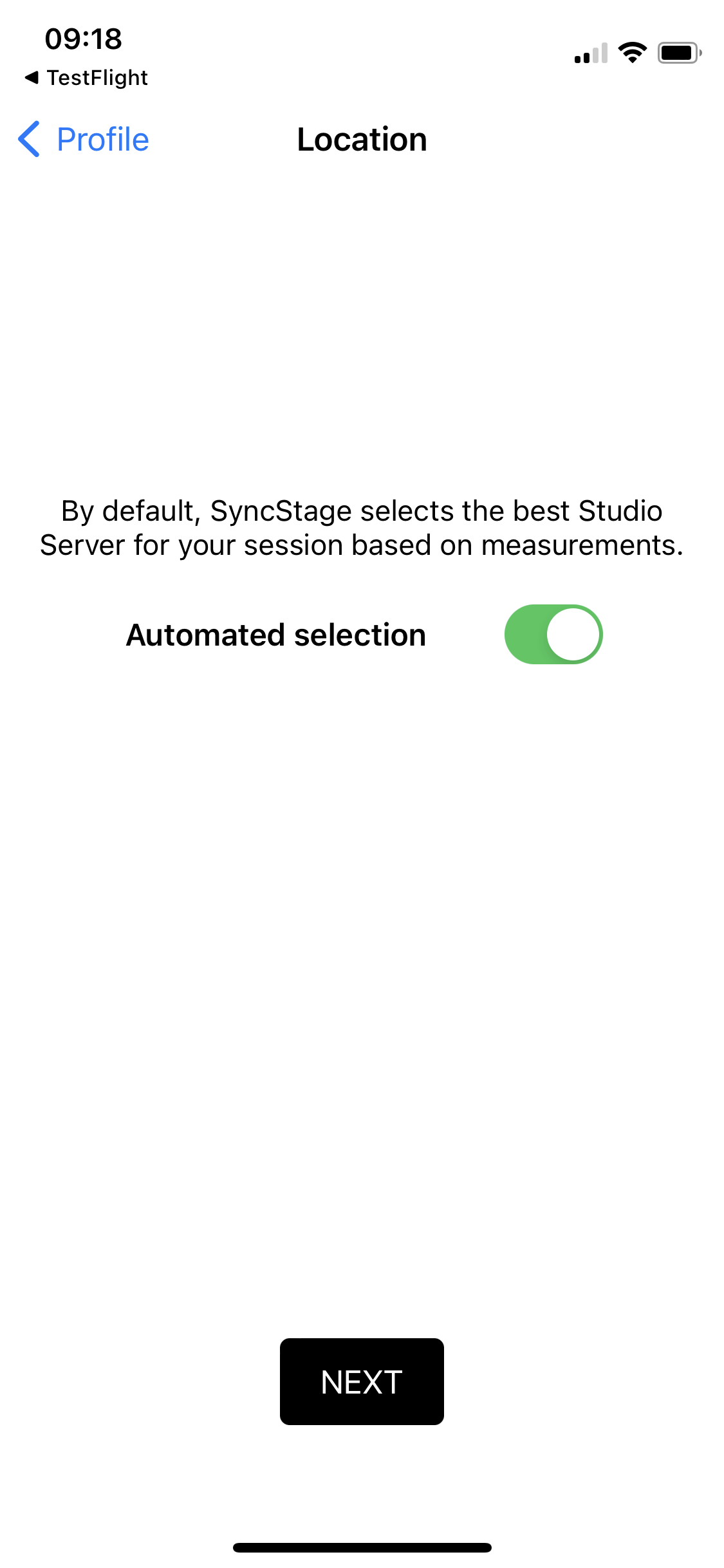 |
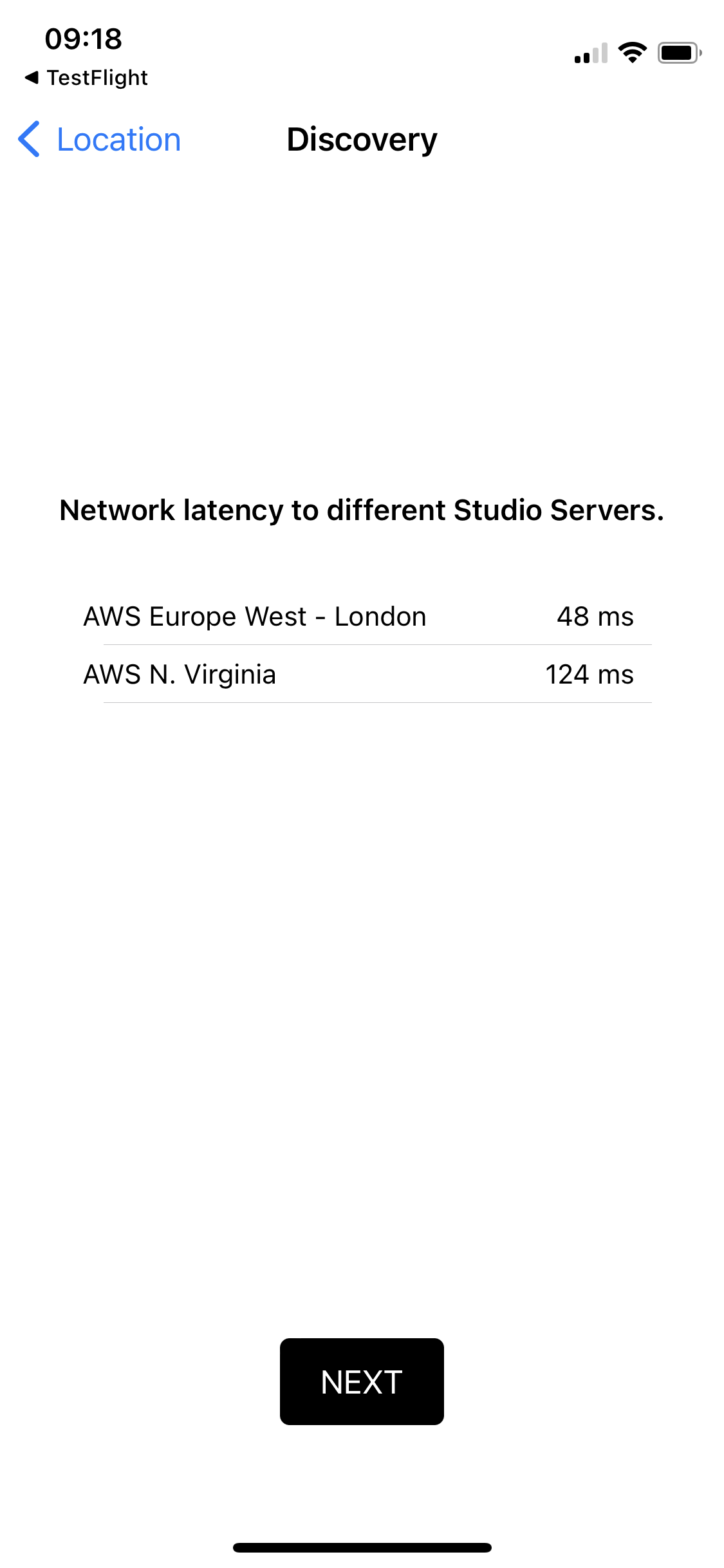 |
| Join a session | Invite others |
|---|---|
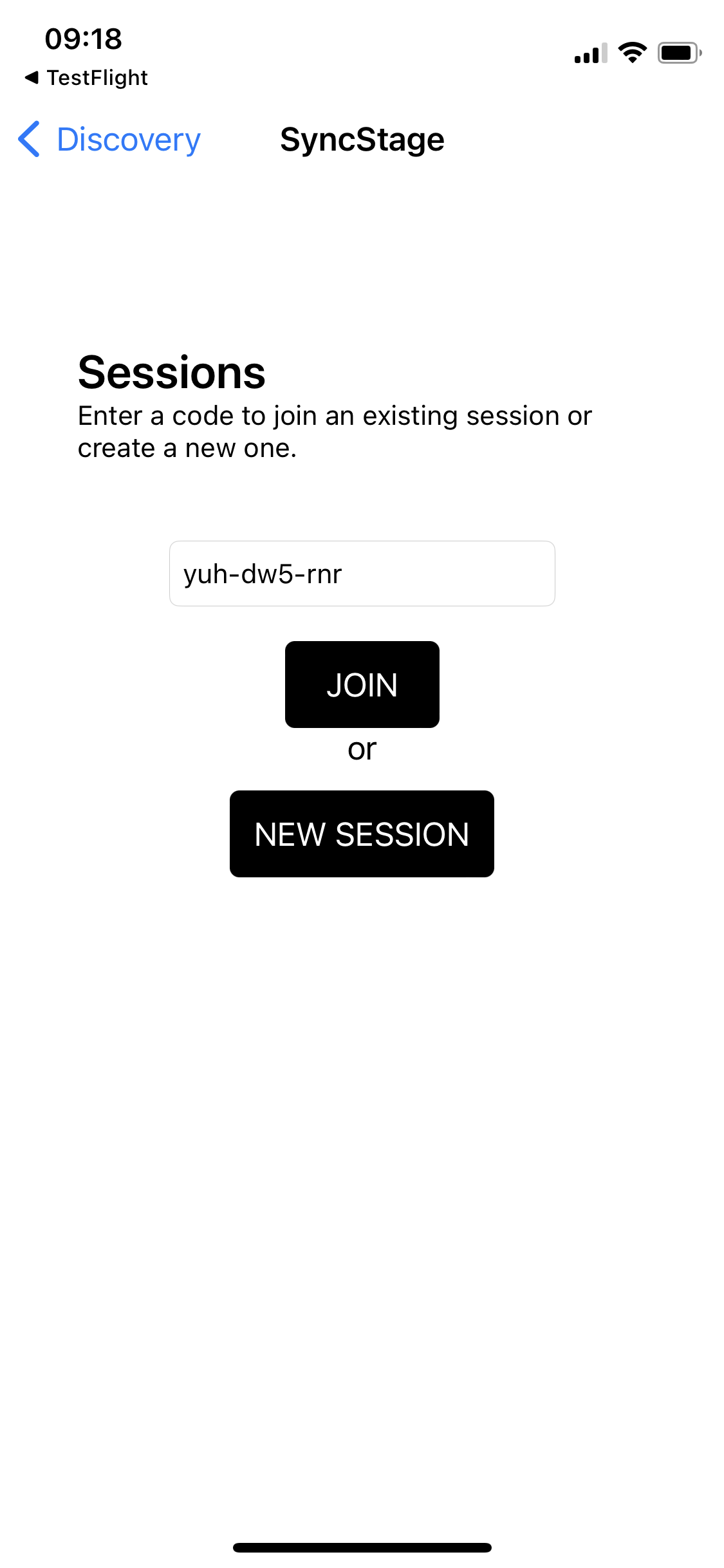 |
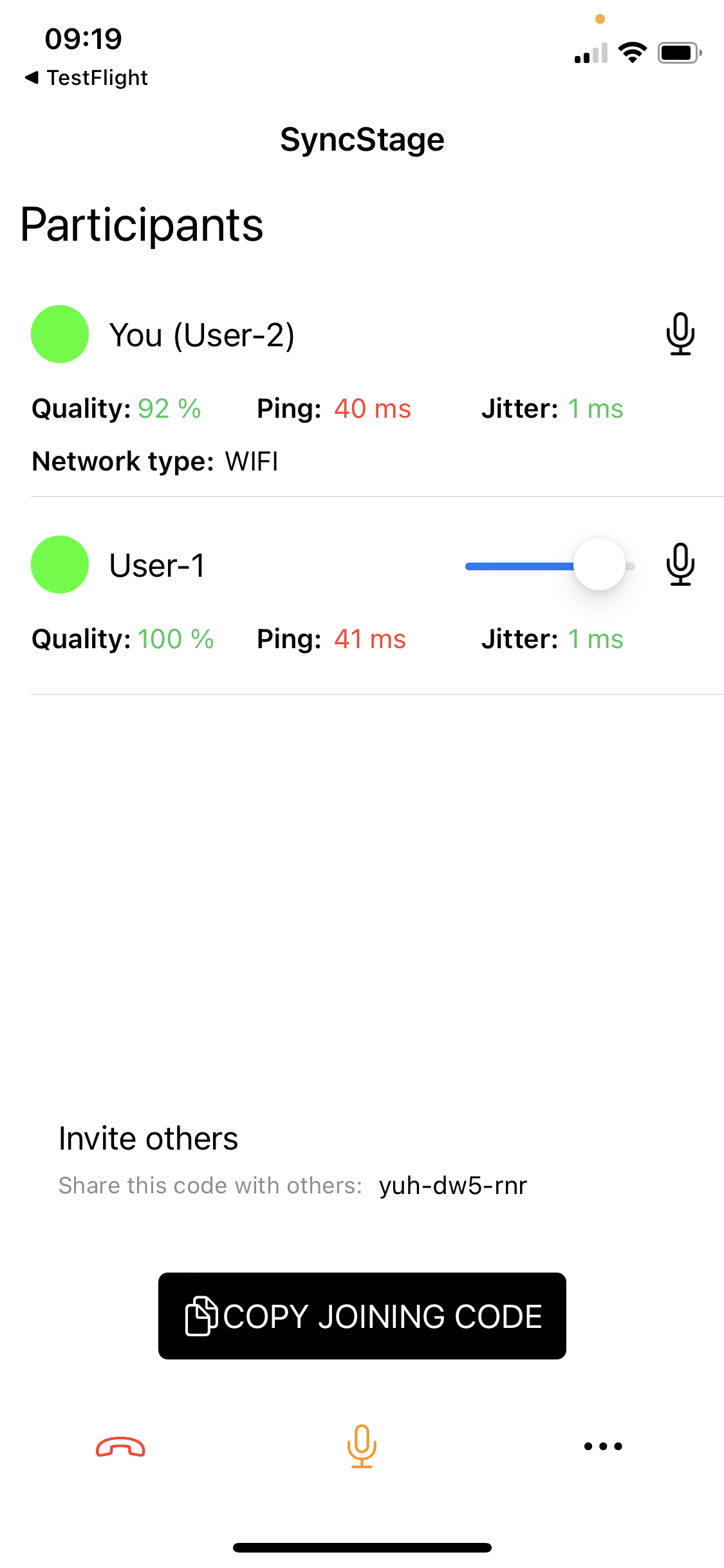 |
Currently, SyncStage’s audio pipeline supports sessions with up to 8 users.
Other functionalities#
You can control volume levels of all participants on your end, each app user can mix volumes according to their needs. Anytime you can mute / unmute yourself or simply leave the session.